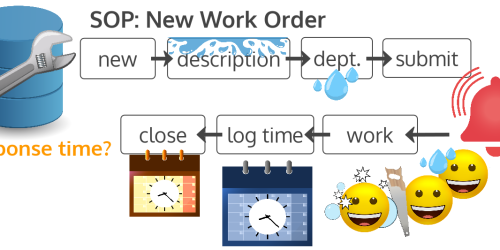Can you afford a $90,000 mistake?
In today’s world, we’ve digitized almost everything, including our invoicing and payment systems. Even so, when we don’t support our data flows with an underlying structure, it can be easy to introduce costly human errors. I recently worked with a training client who was using an electronic payment voucher form, but the form still required manual (i.e., typed) data entry for all line item calculations and total calculations. I happened to be around to witness an incident in which the person filling out the form added an extra zero to the final total of the form. That’s the difference between $9,000 and $90,000. Yikes!! Below, I list three (3) simple ways this client and others can create forms so folks can better screen for and prevent this type of error.
Really, these tips also apply to every form and every interface through which you’re dealing with numbers and calculations. What will I address?
- Removing everyday human error from your calculations, especially if you rely on calculating in your head or using a calculator.
- Formatting numbers so they’re easier for humans to read, review, audit, and, if necessary, correct.
- Wrapping everything up into a reusable template (my favorite tool!) so that your process is properly supported by your computer technologies.
Whether you’re using a word processing program (e.g., Microsoft Word or Open Office) or a spreadsheet program (e.g., Microsoft Excel), you should be able to implement all of these tips. Note that this blog assumes that, whichever program you’re using, your number values are being entered into a table.
1. Use Formulas and Functions for Calculations
This might seem like an obvious one, but many people still hand calculate (or use a calculator) to compute things individual line item charges (e.g., quantity x unit cost), sales tax (e.g., 8.75% x subtotal), and total (e.g., the sum of all of the line item charges + the sales tax – discounts). On an average order form, or a standard payment voucher, there are lots of little places where things can go wrong with all of these calculations. All of those little places can add up, and wreak havoc with inventory systems and your bottom line.
My recommendation is to figure out all of your calculation formulas/functions and use them to replace hand calculated values. Be sure to test your formulas/functions before you “go live” to make sure that everything works the way you expect it to.
2. Format Numbers for Readability
Every place where you find a currency ($) number in your table, you should format the cell as follows:
- Format all of your numbers so they have decimal point with two digits, even if they’re whole numbers.
- 4 should look like 4.00
- 3.65 should look like 3.65
- Add commas to your numbers so you can easily tell the difference between numbers like 900.00, 9,000.00, and 9,000,000.00. This comma is often called the “thousands separator.”
- Right-align your numbers so that your decimal points line up. This also helps you read the commas correctly so that you can more easily see the difference between 9,000.00 and 9,000,000.00.
| Right-aligned Numbers |
|---|
| 900.00 |
| 9,000.00 |
| 9,000,000.00 |
Depending on your situation, you can also think about color coding (or otherwise formatting) your input numbers (i.e., the stuff you’re typing in manually) so that they stand out from your calculations.
This formatting can help humans quickly realize if they’ve typed something in incorrectly. Over time, we each build up a sense of what things should cost, and quickly seeing a number we don’t expect, even when it’s been auto calculated, can help us realize that there’s a typing error somewhere.
If you’ve also color coded or specially formatted your input numbers, then you can more easily scan what you typed when you’re looking for errors. To wrap it all up, a simple invoice table would look like:
| Qty | Unit Cost | Cost |
|---|---|---|
| 1 | 3.50 | 3.50 |
| 4 | 6.75 | 27.00 |
| Subtotal | 30.50 | |
| Tax (8.75%) | 2.67 | |
| Total | 33.17 |
(Ideally, the unit cost would also be something we automatically look up from another source so that we’re not accidentally typing in the wrong cost.)
3. Use a Template: Save Time, Get Peace of Mind
Finally, make sure this form is saved as a template. There’s no reason to waste time entering and double-checking the form again and again. Instead, if you’ve saved it as a template, you know things are set up correctly for you the next time you need to fill out this form. Templates can take the form of fillable docx/pdf documents, spreadsheets, or even web forms; basically, it’s any type of form where you set it once and use it again and again without having to modify the structure. In this case, the most important parts of the structure are the formatting and the formulas/functions.
Help, if you want it.
Are you interested in an audit of your forms, and inclusion of calculations and formatting that prevent a $90,000 mistake?