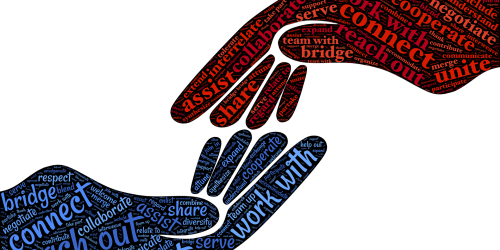How information flows through a mail merge document
There are three files involved in the mail merge process: the Data Source, the Mail Merge Template, and the Review Document (which is sometimes called a merge document). In this post, I’m going to explain each one, covering where they come from, what role they play in the process and how they’re related to each other, and, finally, when it’s time to update them.
(You can watch the video version of this post, or keep reading below.)
What is a Data Source in a mail merge?
The Data Source is the data file you exported or downloaded from your form or survey application. You’ll save this file to your own computer or to a mapped network location. Its function in this process is storage. It simply stores the collection of responses you received from your form or survey. Each row of the CSV or spreadsheet file contains a separate response.
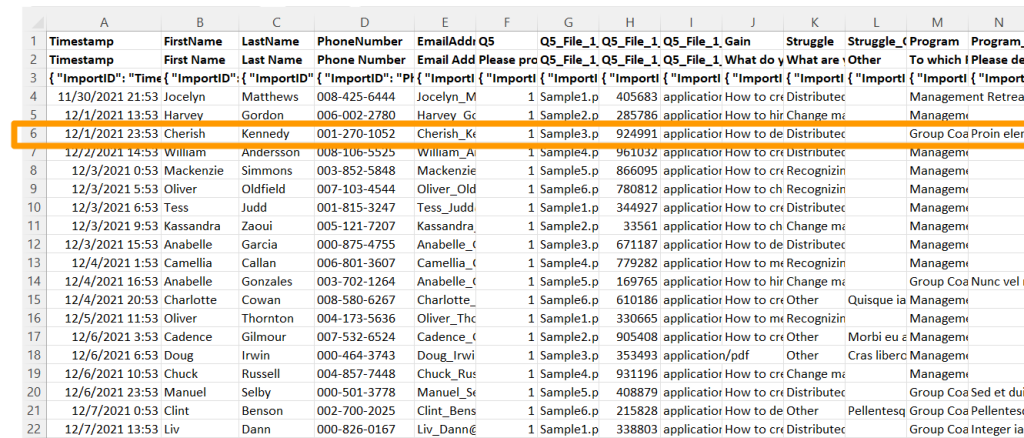
The columns in this file are set by your form or survey application, and are determined by the questions you asked there and what kinds of data you’re asking for. The order of the columns doesn’t matter, but you will need to keep track of the exact column names, because you’ll use those to refer to your data in the Mail Merge Template.
What is a Mail Merge Template?
The Mail Merge Template is a .docx document that you create and design in Microsoft Word. This document contains the overall layout you want to use for all of your form or survey responses, and it’s what enables you to automate the process of curating and reformatting your data in a way that lets you design it once and then click a button to get the list of reformatted responses. Its function in this process is as a template for how you’d like that data laid out for you so that it’s easier for you to read and review than it would be if you were using one of your other methods of accessing that data.
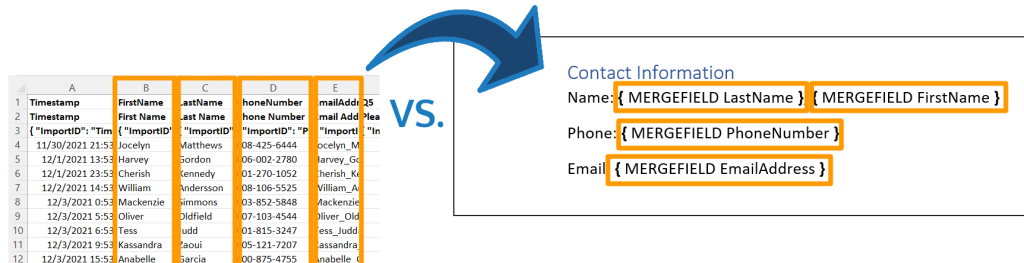
This is your chance to choose which columns you want to use and which you want to ignore, the order in which you want to see those columns, and whether you want to look at everyone’s responses or just a selection of them. For every place where you want to insert data from your CSV or spreadsheet Data Source, you’ll use something called a MERGEFIELD field code to refer to the column of the data that you want to insert there. For everything else, you’ll type in text and insert images and other features just like you would with any other Word document.
What is a Review Document in a mail merge?
A Review Document is automatically generated by Microsoft Word each time you hit the finish and merge button on the mailings tab of the ribbon, signaling the word that you think you’ve finished working on the layout and are ready to merge your data into that layout. Its function in this process is to give you that digestible presentation of the data that you need in order to efficiently and effectively review the form or survey responses you received. Basically, for every row in your CSV or spreadsheet Data Source that you want to use, Word will create a copy of your Mail Merge Template that’s been filled in with the data from that row. These filled copies are appended together, one right after the other, to create a single file that contains the entire list of your curated and reformatted responses.
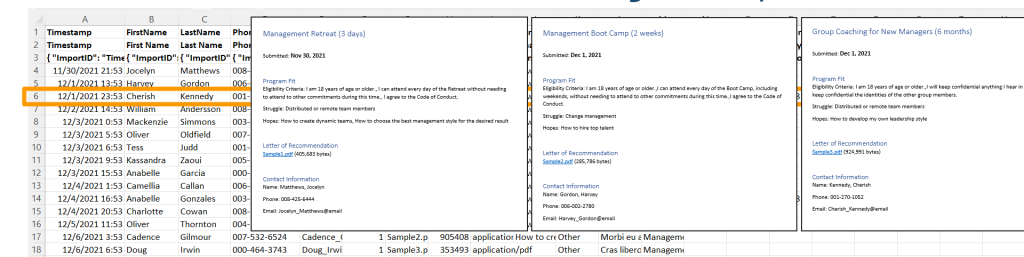
It is not saved anywhere until you decide you want to save it, so, until you’re happy with the layout, you’ll probably close this without saving and go back to tweak your Mail Merge Template document until it does what you need it to do.
Data moves in one direction through a mail merge
And that should be a hint to you that your data flows in a single direction through these files. Starting from your form or survey application, you export or download your data into your Data Source file. You then connect that Data Source to your Mail Merge Template and select from it what columns you want to use for your review and how you want to display them. And, once you’re happy with the layout, you finish and merge your data into that Template layout to create your Review Document.
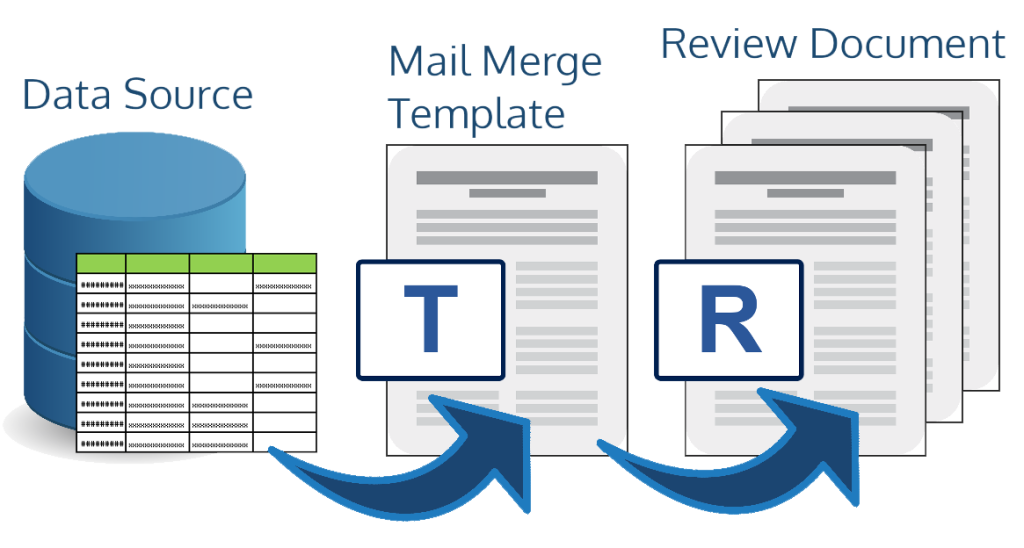
Where and when do you make changes to mail merge documents?
So, if you want to change things, where should you do it and when? If you decide you want to do some extra cleanup or add some extra highlighting or other annotation to only some of the responses in the Review Document, you may do so in the Review Document itself. Changes you make here do not affect the Mail Merge Template and they will not be included the next time you click finish and merge. These changes are only made to this particular Review Document. If you decide that you want to make those changes more permanent and you want to apply them in the future to all of the responses included in your Review Document, that’s when you should make that change in your Mail Merge Template. Remember that it’s in the Mail Merge Template that most of the magic happens. This is where you’ll change how data is formatted by doing things like rounding numbers or bolding text. This does not change the CSV or spreadsheet Data Source file and it does not change the data in your form or survey application. By and large, you’ll only ever need to update your CSV or spreadsheet Data Source under two conditions: first, if you’ve received new responses to your form or survey and you need to include those in your next review, or second, if there have been changes to the form or survey used to collect the data, like adding a new question, and you need to incorporate those changes into your review. If the form or survey itself has changed, you might also need to update your Mail Merge Template with the new column names so that all of your data gets where it needs to go.
Recap: The components of a mail merge
So let’s recap what we’ve covered about the three files of the mail merge process.
Where do the files of a mail merge come from?
The Data Source is exported or downloaded from your form or survey application, the Mail Merge Template is created by you as a docx file, and the Review Document is automatically generated by Microsoft Word when you select to finish and merge from your Mail Merge Template document. A new one is generated each time you select that finish and merge button.
What is the role of the files of a mail merge?
In other words, what do these files “do” for you? The Data Source is for storage. It stores the collection of responses that your form or survey has received, one data row per response. The Mail Merge Template remembers the layout you want to use for how you need to see your response data in order to efficiently and effectively review it, and it lets you automate the process of getting all of your responses in this new layout. The Review Document is the digestible presentation of your data for your review. For the most part, it’s just an output file that’s ready for you to read through.
When do you need to make changes to the files of a mail merge?
So, once you’ve downloaded the Data Source and designed your perfect layout, do you ever need to update these files again? Probably. In the case of your Data Source, you’ll need to export and download a new version of the data when you have a new response that you need to do something with, or when the questions you use on the form or survey have changed to collect new or different data. In the case of your Mail Merge Template, again, when the questions you use on the form or survey have changed to collect new or different data, meaning that the columns and the column names might have changed in your CSV or spreadsheet Data Source, you’ll need to update the Template to reflect those changes. And, if you decide you want to change the layout used in your Review Document, this is also where you make those changes. In the case of your Review Document, that’s largely automated for you. But, if you want to manually annotate an individual response included in this Review Document before you review it or show it to anyone else for review, you’d make that change here.
Using mail merge for data review and reporting
If you would like learn how to use mail merge as a data reporting tool for easy review of the data, discussion of the data, and record-keeping, check out the Blou Designs course on how to Create data-responsive Templates for Your Form and Survey Data (opens in new tab). This course is hosted on Teachable. While the course examples are focused on forms and surveys as the data collection medium, the course lessons can be adapted to other situations in which you have data collected into a spreadsheet or CSV file format.